If needed, the Adafruit website has additional instructions on how to set your device into bootloader mode and how to update the bootloader.
Troubleshooting downloads from the Windows 10 App
Step 1: Check your cable
Make sure that your Adafruit Circuit Playground Express is connected to your computer with a micro USB cable and that it’s switched to bootloader mode. You should see a CPLAYBOOT drive appear in Windows Explorer when it’s connected.
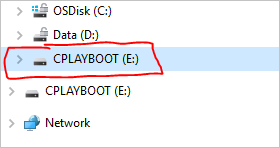
If you see the CPLAYBOOT drive go on to step 2.
If you don’t see the drive:
- Make sure that the USB cable is working.
Does the cable work on another computer? If not, find a different cable to use. Some cables may only provide a power connection and don’t actually transfer data.
- Try another USB port on your computer.
- Follow all the instructions in Step 1: Bootloader mode of the Adafruit Circuit Playground Express overview page.
Is the cable good but you still can’t see the CPLAYBOOT drive? Hmm, you might have a problem with your Adafruit Circuit Playground Express. You can try posting a question on the Adafruit support forum for Circuit Playground Express. At this point, skip the rest of these steps.
Step 2: Check your bootloader version
It’s possible that the bootloader version on the Adafruit Circuit Playground Express needs an update. Let’s check:
- Go to the CPLAYBOOT drive.
- Open the INFO_UF2.TXT file.
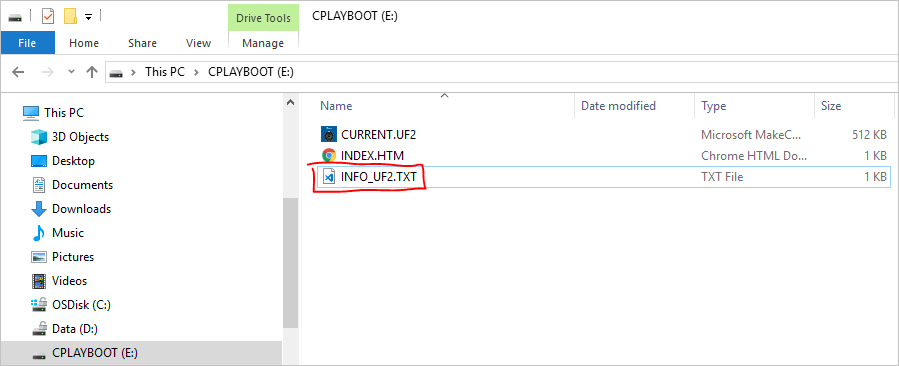
The first line will tell you the bootloader’s version number. It should say something like UF2 Bootloader v1.23.0, containing the version number.
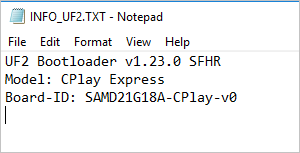
If the version is less than v1.23.0, you NEED to update your Adafruit Circuit Playground Express. Go to Step 3 and follow the upgrade instructions.
If the version is v1.23.0, v2.0.0, or higher, then you have the right bootloader. You can try posting a question on the Adafruit support forum for Circuit Playground Express. Here, you can skip the rest of these steps.
Step 3: Upgrade the firmware
- Put your Adafruit Circuit Playground Express into bootloader Mode. To do this, follow the directions in Step 1: Bootloader mode of the Adafruit Circuit Playground Express overview page.
- Download the latest bootloader uf2 file from this page: Updating the Bootloader. Click the button for Circuit Playground Express to get the correct file.
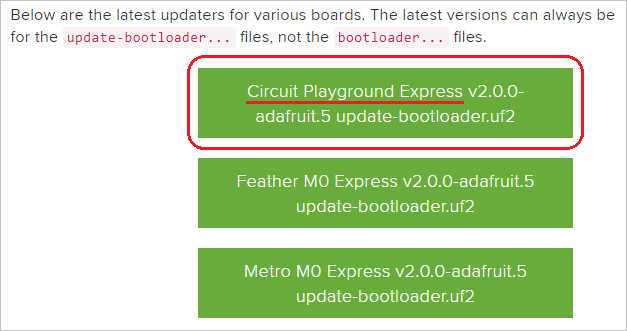
- Drag and drop the file you just downloaded onto the CPLAYBOOT drive.
- When the copy finishes, the LED will go off and the Adafruit Circuit Playground Express resets. You will see the CPLAYBOOT drive reappear shortly.
- The upgrade is complete! You can open the INFO_UF2.TXT file to check and see that the bootloader version changed to the match the version of the
uf2file you copied.
Step 4: Wait for the driver updates
Once you’ve updated the bootloader, Windows will detect the updated device and install the drivers necessary to enable communication with the Adafruit Circuit Playground Express. This step happens in the background and may take a minute or two.
Step 5: Go back to the Windows app and try to download your program again
You may have to disconnect and reconnect your Adafruit Circuit Playground Express after the update to ensure that the app recognizes the device correctly.
If the app is still unable to flash your program onto the device, try to manually copy your program onto the device. Try this program if you don’t have one in the editor already.
forever(function () {
light.showAnimation(light.rainbowAnimation, 500)
})